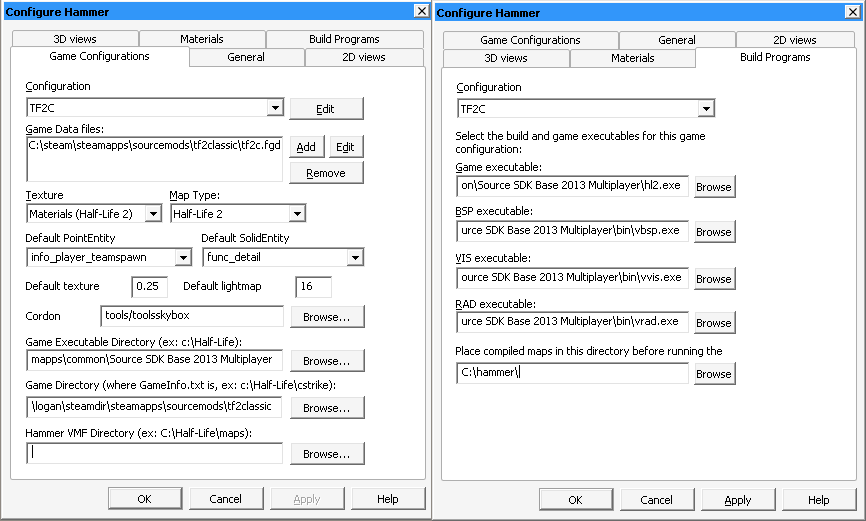Setting up Hammer: Difference between revisions
m (Protected "Setting up Hammer": Avoiding the risk of a malicious actor replacing the executable download links with something harmful ([Edit=Allow only administrators] (indefinite) [Move=Allow only administrators] (indefinite))) |
(Add note on porting Hammer's configuration over to Hammer++) |
||
| Line 17: | Line 17: | ||
Go to the [https://ficool2.github.io/HammerPlusPlus-Website/download.html download page for Hammer++], scroll down until you find the "Source SDK 2013 Multiplayer" option and click it. This will download a ZIP file. | Go to the [https://ficool2.github.io/HammerPlusPlus-Website/download.html download page for Hammer++], scroll down until you find the "Source SDK 2013 Multiplayer" option and click it. This will download a ZIP file. | ||
If you open the ZIP file, you'll find a | If you open the ZIP file, you'll find a ''hammerplusplus_2013mpbuildXXXX'' folder, which itself contains a ''bin'' folder. You should merge the ''bin'' folder inside of the ZIP with the ''bin'' folder in your ''Source SDK Base 2013 Multiplayer'' directory that contains hammer.exe. After that's finished, hammerplusplus.exe and hammer.exe should be in the same folder. | ||
Open up Hammer++ by double-clicking "hammerplusplus.exe". | Open up Hammer++ by double-clicking "hammerplusplus.exe". After it's started, you should close it again and port your Hammer configuration over. To do this, copy the "GameConfig.txt" file in ''bin'', then enter the newly-created ''hammerplusplus'' folder and paste it. Delete the existing "hammerplusplus_gameconfig.txt" file, then rename GameConfig.txt to replace it. At this point, you can launch Hammer++ again, choose the TF2C configuration preset, and use it as normal. | ||
------ | ------ | ||
== Slammin' Source Map Tools == | == Slammin' Source Map Tools == | ||
Revision as of 07:53, 4 April 2022
This page will walk you through setting up Hammer for TF2Classic map development.
Basic setup
First, locate your Source SDK Base 2013 Multiplayer folder. Search for it in your Steam library, right-click on it, click "Properties", click "Local files" in the window that appears, then click "Browse". This should open the game's folder, inside of which you should open the "bin" folder. Within this folder is the version of Hammer that we use to create maps for TF2Classic.
Open up Hammer by double-clicking "hammer.exe". From the toolbar at the top, click "Tools" > "Options..."
In the "Game Configurations" panel, under the "Configuration" section, press Edit. In the window that pops up, press Add, and type in "TF2C".
Select "TF2C" in the Configuration dropdown. You can now set up the options within both the Game Configurations and Build Prorams tabs.
Hammer++
Instead of using Valve's Hammer, it's possible to use a community fork that adds new features and bugfixes, and this is often especially preferable for novice creators.
Go to the download page for Hammer++, scroll down until you find the "Source SDK 2013 Multiplayer" option and click it. This will download a ZIP file.
If you open the ZIP file, you'll find a hammerplusplus_2013mpbuildXXXX folder, which itself contains a bin folder. You should merge the bin folder inside of the ZIP with the bin folder in your Source SDK Base 2013 Multiplayer directory that contains hammer.exe. After that's finished, hammerplusplus.exe and hammer.exe should be in the same folder.
Open up Hammer++ by double-clicking "hammerplusplus.exe". After it's started, you should close it again and port your Hammer configuration over. To do this, copy the "GameConfig.txt" file in bin, then enter the newly-created hammerplusplus folder and paste it. Delete the existing "hammerplusplus_gameconfig.txt" file, then rename GameConfig.txt to replace it. At this point, you can launch Hammer++ again, choose the TF2C configuration preset, and use it as normal.
Slammin' Source Map Tools
A set of default compilation tools (vbsp, vvis, and vrad) will come with Source SDK Base 2013 Multiplayer, however you can find better performance and prettier lighting by using the "Slammin" Source Map Tools instead.
At time of writing, you can find the latest version of these tools for TF2C at: https://drive.google.com/file/d/1gqmMkHTadUmWBMOqSPSlKRLL1zYvoRsS/view?usp=sharing
Like with Hammer++, this is an archive you'll need to open and extract. The entire contents of the 7z file you download should be extracted into your bin folder. This will overwrite your existing set of compilation tools, including Valve's Hammer (Hammer++ will be fine).
After extraction, these tools should be used by Hammer/Hammer++ without further configuration. Refer to the thread for more information on which options you can use with these tools: https://knockout.chat/thread/992
TF2C VRAD
A custom version of VRAD is available for TF2C, designed to give a more "old-school" look to the lighting on maps you compile. This version of VRAD is more similar to the one used in TF2 2007, generally being brighter without as dark of shadows. This is mutually exclusive to Slammin's VRAD, you must use one or the other.
To use this, download these two files:
Move them to your "bin" folder, open your Hammer configuration, select TF2C in the dropdown, and in your Build Configurations, set the "RAD executable" to the vrad_tf2c.exe file you extracted. It should then be used on future compiles.