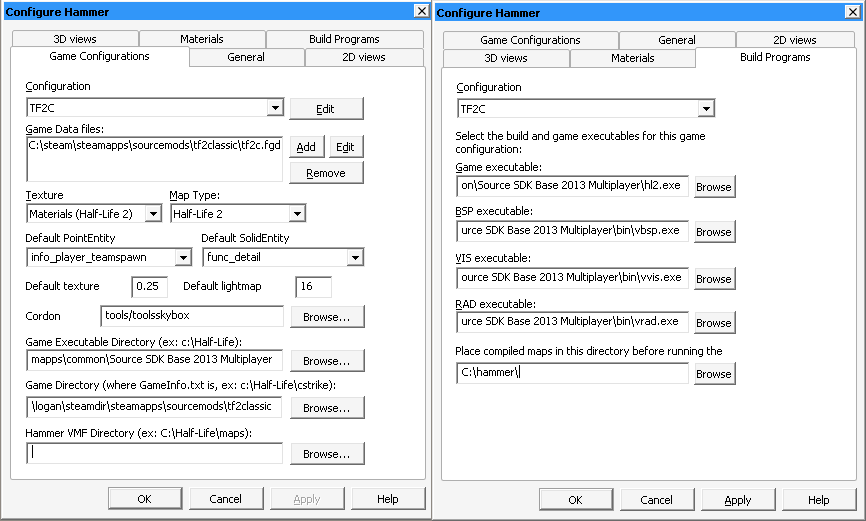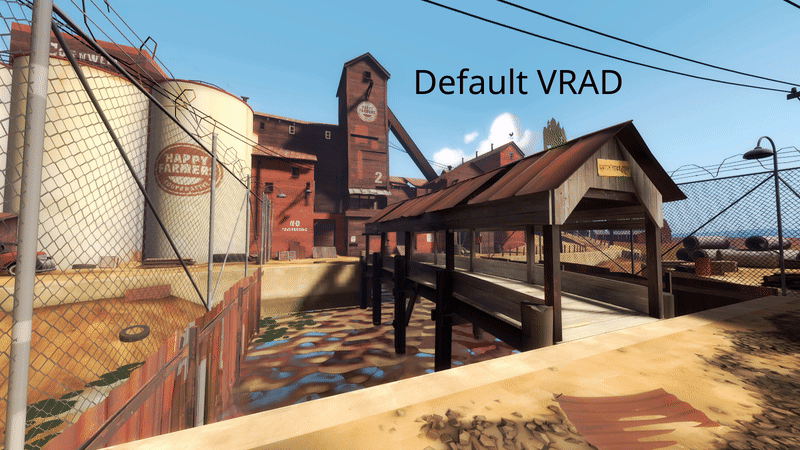Setting up Hammer: Difference between revisions
(Rewrite page, the vrad_tf2c executable was probably just a placebo and didn't have visibly different results) |
(Add example GIF for the VRAD differences) |
||
| Line 24: | Line 24: | ||
This is a recommended set of flags for VRAD which will compile LDR and HDR, and enable all optional graphical features. This is also horribly slow, and you shouldn't use this except for your ''final'' map compile, when you're ready to distribute it to others: | This is a recommended set of flags for VRAD which will compile LDR and HDR, and enable all optional graphical features. This is also horribly slow, and you shouldn't use this except for your ''final'' map compile, when you're ready to distribute it to others: | ||
-final -both -ambientocclusion -LargeDispSampleRadius -softencosine -worldtextureshadows -translucentshadows | -final -both -ambientocclusion -LargeDispSampleRadius -softencosine -worldtextureshadows -translucentshadows | ||
[[File:Vrad.gif|frame|center|The SDK2013 VRAD compared to the Slammin' VRAD on ctf_2fort]] | |||
[[Category:Guides]] | [[Category:Guides]] | ||
Revision as of 01:07, 6 December 2022
This page will walk you through setting up Hammer++ with Slammin' tools for TF2Classic map development.
Setting up Hammer
Go to the download page for Hammer++, scroll down until you find the "Source SDK 2013 Multiplayer" option and click it. This will download a ZIP file.
If you open the ZIP file, you'll find a hammerplusplus_2013mpbuildXXXX folder, which itself contains a bin folder. You should merge the bin folder inside of the ZIP with the bin folder in your Source SDK Base 2013 Multiplayer directory that contains hammer.exe. After that's finished, hammerplusplus.exe and hammer.exe should be in the same folder.
Open up Hammer++ by double-clicking "hammerplusplus.exe". After it's started, in the main interface, go to Tools -> Options -> "Game Configurations" tab -> Click "Edit" next to the "Configurations" drop-down. Add a new one, titled however you like.
Edit this new configuration to point to the TF2C gamedata (the FGD files in the tf2classic folder), the game executable directory (your Source SDK Base 2013 Multiplayer folder), and the game directory (your tf2classic folder, containing GameInfo.txt)
Setting up your compilation tools
A set of default compilation tools (vbsp, vvis, and vrad) will come with Source SDK Base 2013 Multiplayer, however these are ancient and unmaintained. They have a limited featureset, old defaults, bugs that can cause strange lighting bugs or performance issues, and much slower compiles. Every mapper is recommended to use the Slammin' Source Mapping Tools, which introduce modern features and fixes.
At time of writing, you can find the latest version of these tools for TF2C at: https://drive.google.com/file/d/1gqmMkHTadUmWBMOqSPSlKRLL1zYvoRsS/view?usp=sharing
Like with Hammer++, this is an archive you'll need to open and extract. The entire contents of the 7z file you download should be extracted into your bin folder. This will overwrite your existing set of compilation tools, including Valve's Hammer (Hammer++ will be untouched).
After extraction, these tools should be used by Hammer++ without further configuration. Refer to the thread for more information on which options you can use with these tools: https://knockout.chat/thread/992
VRAD options
This is a recommended set of flags for VRAD which will compile LDR and HDR, and enable all optional graphical features. This is also horribly slow, and you shouldn't use this except for your final map compile, when you're ready to distribute it to others:
-final -both -ambientocclusion -LargeDispSampleRadius -softencosine -worldtextureshadows -translucentshadows