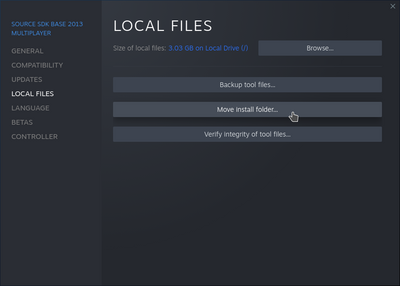Troubleshooting: Difference between revisions
Technochips (talk | contribs) m (removed unnecessary hyphens) |
Technochips (talk | contribs) (added raisejsexception error) |
||
| (43 intermediate revisions by 4 users not shown) | |||
| Line 1: | Line 1: | ||
This page attempts to document common problems with ''TF2 Classic'', and their solutions. | This page attempts to document common problems with ''TF2 Classic'', and their solutions. | ||
Make sure you've completely followed the instructions listed at the [[Installation]] page before attempting to solve your problem here. | |||
== Current major issues == | |||
=== Game won't start/Missing VCRUNTIME140.dll or MSVCP140.dll === | |||
This is a new 2.0.4 issue caused by our crashpad handler requiring libraries that not all users have. | |||
You'll need to download and install this redistributable from Microsoft: | |||
* https://aka.ms/vs/16/release/vc_redist.x86.exe | |||
This issue can | === Microstuttering/Network judder === | ||
This is a new 2.0.4 issue, the cause is currently unknown but we're looking into it. Let us know if you encounter this, along with any relevant information. | |||
== TF2CDownloader-related issues == | |||
=== (Windows) SmartScreen blocked TF2CDownloader! === | |||
It does this for every unsigned application. To sign it would cost us somewhere around $800 per year, so we don't. On the SmartScreen pop-up, click "More info", then "Run anyways". | |||
=== (Windows) It says TF2CDownloader is missing libraries! === | |||
This happens on Windows 7. We do not and cannot support Windows 7, you must install the game manually. | |||
=== (Linux) TF2CDownloader gives me an "Error loading Python lib"! === | |||
This happens when the application was built with a version of glibc that's newer than what your distribution carries. Currently, we support Ubuntu 20.04 and any other distribution with glibc 2.31 or newer. | |||
=== (Linux) TF2CDownloader downloads a .meta4 file, then crashes when it can't find a .tar.zst file === | |||
This happens if your version of aria2 was compiled without metalink support. If you're on a Gentoo Linux-based distribution, you can fix it by setting the <code>metalink</code> USE flag for aria2 and then rebuilding it. | |||
=== Why are there so many errors when I run TF2CDownloader? === | |||
Those are normal. The output is extremely verbose. The first thing TF2CDownloader does is check if the game file already exists for the purpose of verifying it. It usually doesn't exist, which causes it to produce a "Checksum error". Then, if any mirrors are failing, timing out, missing, or otherwise having issues, it'll produce an error when it attempts to contact them as well. These are ''not'' fatal errors, and are expected in its course of operation. | |||
=== "PermissionError: [Errno 13] Permission denied: ...\TF2ClassicLauncher.exe" === | |||
If you're updating, make sure the launcher is closed and no files within the tf2classic folder are open, then try again. | |||
=== I can't find the folder TF2CDownloader extracted! === | |||
If you're not extracting into your sourcemods, your extraction directory is a large and cluttered folder, ''and'' you're sorting by the modified date, you likely won't find the folder it extracted easily. You should instead sort the folder alphabetically, and then scroll until you find the "tf2classic" folder, so you can move it to your sourcemods. Pressing F5 to refresh the folder's contents may also be useful. | |||
== Miscellaneous issues == | |||
=== RaiseJSException: Method call failed: Installs.OpenInstallWizard... === | |||
This error most likely comes up when trying to launch TF2 Classic but Source SDK Base 2013 Multiplayer isn't installed. [[Installation#Step 1: Downloading SDK 2013 Multiplayer|Read the first step of the instructions]] to install it. | |||
=== I can't connect to any servers and all of the text starts with #TF! === | |||
The folder of your game (which should contain a <code>gameinfo.txt</code> file) should be named <code>tf2classic</code>. If it is named <code>tf2classic-latest</code> or if all of your files are dumped loosely in <code>sourcemods</code>, that will cause this to happen. Note that if Steam's running, restart it after renaming the folder, or else an error will occur if you attempt to launch the game via Steam. | |||
=== The launcher tells me that SDK2013 isn't installed, but it is! === | |||
This can happen if Source SDK Base 2013 Multiplayer is installed onto a separate drive from the Steam client. The correct drive will almost always be <code>C:\</code>. Any other drive letters are bound to cause issues. You can move it as shown below: | |||
[[File:MoveSDK.png|400px|center]] | |||
For advanced users, it's also possible to create a symlink from its expected location in the common folder on your <code>C:\</code> drive to its real location on another drive. See instructions [[#Creating_a_symlink_on_Windows|here]] for how to create one. | |||
rest | |||
=== The launcher says that SDK2013 needs to be updated, but it is! === | |||
You should try to launch SDK2013 from Steam once. Even if Steam claims it's fully installed, it may still require validation or other work, which Steam will only perform when you try to run it. After launching and closing it again, restart the launcher. | |||
=== The launcher doesn't work! === | |||
If you run into any issues with the launcher, you're safe to ignore it entirely. The game should appear in your Steam library if it was installed correctly, and you can launch it through there instead. | |||
=== | === My game doesn't appear in my Steam library! === | ||
First, restart Steam completely if you haven't since installing the game. Right-click Steam in your system tray, then click "Exit" from the menu that appears. ''Or'' click the Steam button in the top-left of the window, and click "Exit" from the dropdown. Then start Steam again, and see if it appears. | |||
If that doesn't work, make sure your folder structure is correct. Inside your <code>sourcemods</code> folder, there should be a <code>tf2classic</code> folder, which should contain a <code>gameinfo.txt</code> file. If this doesn't perfectly line up, you extracted it incorrectly. If you have a path that looks like <code>sourcemods/tf2classic-2.0.3/tf2classic</code> or if all of your files are dumped loosely in <code>sourcemods</code>, that will cause it to be undetectable. | |||
This issue can also appear if Steam and ''TF2 Classic'' are installed on separate disks (for instance, Steam on your <code>C:</code> drive and ''TF2 Classic'' on your <code>E:</code> drive). The solution is to create a "symlink", a folder in your Steam installation that redirects to a folder on your external disk. The steps to do this vary depending on your system. | |||
==== Creating a symlink on Windows ==== | |||
# Locate your <code>sourcemods</code> folder. If you can't find it, you can run <code>reg query HKCU\Software\Valve\Steam /v SourceModInstallPath</code> in Command Prompt to see the path. | |||
# Delete your <code>sourcemods</code> folder, otherwise the symlink can't be made. If any mods are still in there, transfer them over to your preferred new location. | |||
# Open Command Prompt as administrator. | |||
# Enter this command: <code>mklink /d /j "path to steam sourcemods" "path to your sourcemods"</code> | |||
Replace <code>"path to steam sourcemods"</code> with your Steam <code>sourcemods</code> path, for instance: <code>"C:\Program Files (x86)\Steam\steamapps\sourcemods"</code> | Replace <code>"path to steam sourcemods"</code> with your Steam <code>sourcemods</code> path, for instance: <code>"C:\Program Files (x86)\Steam\steamapps\sourcemods"</code> | ||
| Line 24: | Line 73: | ||
Replace <code>"path to your sourcemods"</code> with whatever path you require, for instance: <code>"D:\Games\sourcemods"</code> | Replace <code>"path to your sourcemods"</code> with whatever path you require, for instance: <code>"D:\Games\sourcemods"</code> | ||
==== | ==== Creating a symlink on Linux ==== | ||
# Delete your Steam <code>sourcemods</code> folder, usually found at <code>~/.steam/steam/steamapps/sourcemods</code> | |||
# Open a terminal and run <code>ln -s /path/to/your/sourcemods ~/.steam/steam/steamapps/sourcemods</code> | |||
Like you would Windows, exchange <code>/path/to/your/sourcemods</code> with the full path to the folder you wish to use on your external disk. | Like you would Windows, exchange <code>/path/to/your/sourcemods</code> with the full path to the folder you wish to use on your external disk. | ||
| Line 33: | Line 81: | ||
Note that any external disk used for running games '''must be readable and writable by your user, and you must have execute permissions.''' If this is an NTFS disk, follow Valve's guide on preparing it: https://github.com/ValveSoftware/Proton/wiki/Using-a-NTFS-disk-with-Linux-and-Windows. | Note that any external disk used for running games '''must be readable and writable by your user, and you must have execute permissions.''' If this is an NTFS disk, follow Valve's guide on preparing it: https://github.com/ValveSoftware/Proton/wiki/Using-a-NTFS-disk-with-Linux-and-Windows. | ||
== (Linux) My game can't connect to servers!/My in-game overlay doesn't work! == | === (Linux) My game can't connect to servers!/My in-game overlay doesn't work! === | ||
On Linux, ''TF2C'' requires a special launch option to function properly. Right-click the game in your Steam library, click "Properties", then paste this into the Launch Options field: | On Linux, ''TF2C'' requires a special launch option to function properly. Right-click the game in your Steam library, click "Properties", then paste this into the Launch Options field: | ||
| Line 40: | Line 88: | ||
This should fix the overlay, and allow you to connect to game servers. | This should fix the overlay, and allow you to connect to game servers. | ||
== "The server you are trying to connect to is running an older version of the game." == | === "The server you are trying to connect to is running an older version of the game." === | ||
This error is partially erroneous. Most commonly, the server isn't running an older version of the game, you are. If you downloaded | This error is partially erroneous. Most commonly, the server isn't running an older version of the game, you are. If you downloaded an older version of the game yourself, you'll receive this error when connecting to official servers. Hence, you'll need to reinstall the game from an archive using the latest version of the game. | ||
== | === Players are invisible in my game! === | ||
This | This tends to happen if your network is unreliable or your game stutters. It's possible to run a command to fix this, though you'll need to run this command every time it happens. | ||
== The | # Enable the Developer Console in the game settings. | ||
# Press the ~ (tilde) key on your keyboard to open the console. | |||
# Run <code>record demo;stop</code> | |||
=== The game is stuck on "Retrieving server info" but I can hear in-game sounds! === | |||
This problem happens if you're running the game with Intel Graphics instead of using a dedicated GPU. | |||
The solution is to lower the graphic settings until the problem no longer shows up. | |||
== See also == | == See also == | ||
Latest revision as of 23:11, 5 July 2023
This page attempts to document common problems with TF2 Classic, and their solutions.
Make sure you've completely followed the instructions listed at the Installation page before attempting to solve your problem here.
Current major issues
Game won't start/Missing VCRUNTIME140.dll or MSVCP140.dll
This is a new 2.0.4 issue caused by our crashpad handler requiring libraries that not all users have.
You'll need to download and install this redistributable from Microsoft:
Microstuttering/Network judder
This is a new 2.0.4 issue, the cause is currently unknown but we're looking into it. Let us know if you encounter this, along with any relevant information.
(Windows) SmartScreen blocked TF2CDownloader!
It does this for every unsigned application. To sign it would cost us somewhere around $800 per year, so we don't. On the SmartScreen pop-up, click "More info", then "Run anyways".
(Windows) It says TF2CDownloader is missing libraries!
This happens on Windows 7. We do not and cannot support Windows 7, you must install the game manually.
(Linux) TF2CDownloader gives me an "Error loading Python lib"!
This happens when the application was built with a version of glibc that's newer than what your distribution carries. Currently, we support Ubuntu 20.04 and any other distribution with glibc 2.31 or newer.
(Linux) TF2CDownloader downloads a .meta4 file, then crashes when it can't find a .tar.zst file
This happens if your version of aria2 was compiled without metalink support. If you're on a Gentoo Linux-based distribution, you can fix it by setting the metalink USE flag for aria2 and then rebuilding it.
Why are there so many errors when I run TF2CDownloader?
Those are normal. The output is extremely verbose. The first thing TF2CDownloader does is check if the game file already exists for the purpose of verifying it. It usually doesn't exist, which causes it to produce a "Checksum error". Then, if any mirrors are failing, timing out, missing, or otherwise having issues, it'll produce an error when it attempts to contact them as well. These are not fatal errors, and are expected in its course of operation.
"PermissionError: [Errno 13] Permission denied: ...\TF2ClassicLauncher.exe"
If you're updating, make sure the launcher is closed and no files within the tf2classic folder are open, then try again.
I can't find the folder TF2CDownloader extracted!
If you're not extracting into your sourcemods, your extraction directory is a large and cluttered folder, and you're sorting by the modified date, you likely won't find the folder it extracted easily. You should instead sort the folder alphabetically, and then scroll until you find the "tf2classic" folder, so you can move it to your sourcemods. Pressing F5 to refresh the folder's contents may also be useful.
Miscellaneous issues
RaiseJSException: Method call failed: Installs.OpenInstallWizard...
This error most likely comes up when trying to launch TF2 Classic but Source SDK Base 2013 Multiplayer isn't installed. Read the first step of the instructions to install it.
I can't connect to any servers and all of the text starts with #TF!
The folder of your game (which should contain a gameinfo.txt file) should be named tf2classic. If it is named tf2classic-latest or if all of your files are dumped loosely in sourcemods, that will cause this to happen. Note that if Steam's running, restart it after renaming the folder, or else an error will occur if you attempt to launch the game via Steam.
The launcher tells me that SDK2013 isn't installed, but it is!
This can happen if Source SDK Base 2013 Multiplayer is installed onto a separate drive from the Steam client. The correct drive will almost always be C:\. Any other drive letters are bound to cause issues. You can move it as shown below:
For advanced users, it's also possible to create a symlink from its expected location in the common folder on your C:\ drive to its real location on another drive. See instructions here for how to create one.
rest
The launcher says that SDK2013 needs to be updated, but it is!
You should try to launch SDK2013 from Steam once. Even if Steam claims it's fully installed, it may still require validation or other work, which Steam will only perform when you try to run it. After launching and closing it again, restart the launcher.
The launcher doesn't work!
If you run into any issues with the launcher, you're safe to ignore it entirely. The game should appear in your Steam library if it was installed correctly, and you can launch it through there instead.
My game doesn't appear in my Steam library!
First, restart Steam completely if you haven't since installing the game. Right-click Steam in your system tray, then click "Exit" from the menu that appears. Or click the Steam button in the top-left of the window, and click "Exit" from the dropdown. Then start Steam again, and see if it appears.
If that doesn't work, make sure your folder structure is correct. Inside your sourcemods folder, there should be a tf2classic folder, which should contain a gameinfo.txt file. If this doesn't perfectly line up, you extracted it incorrectly. If you have a path that looks like sourcemods/tf2classic-2.0.3/tf2classic or if all of your files are dumped loosely in sourcemods, that will cause it to be undetectable.
This issue can also appear if Steam and TF2 Classic are installed on separate disks (for instance, Steam on your C: drive and TF2 Classic on your E: drive). The solution is to create a "symlink", a folder in your Steam installation that redirects to a folder on your external disk. The steps to do this vary depending on your system.
Creating a symlink on Windows
- Locate your
sourcemodsfolder. If you can't find it, you can runreg query HKCU\Software\Valve\Steam /v SourceModInstallPathin Command Prompt to see the path. - Delete your
sourcemodsfolder, otherwise the symlink can't be made. If any mods are still in there, transfer them over to your preferred new location. - Open Command Prompt as administrator.
- Enter this command:
mklink /d /j "path to steam sourcemods" "path to your sourcemods"
Replace "path to steam sourcemods" with your Steam sourcemods path, for instance: "C:\Program Files (x86)\Steam\steamapps\sourcemods"
Replace "path to your sourcemods" with whatever path you require, for instance: "D:\Games\sourcemods"
Creating a symlink on Linux
- Delete your Steam
sourcemodsfolder, usually found at~/.steam/steam/steamapps/sourcemods - Open a terminal and run
ln -s /path/to/your/sourcemods ~/.steam/steam/steamapps/sourcemods
Like you would Windows, exchange /path/to/your/sourcemods with the full path to the folder you wish to use on your external disk.
Note that any external disk used for running games must be readable and writable by your user, and you must have execute permissions. If this is an NTFS disk, follow Valve's guide on preparing it: https://github.com/ValveSoftware/Proton/wiki/Using-a-NTFS-disk-with-Linux-and-Windows.
(Linux) My game can't connect to servers!/My in-game overlay doesn't work!
On Linux, TF2C requires a special launch option to function properly. Right-click the game in your Steam library, click "Properties", then paste this into the Launch Options field:
LD_PRELOAD="$HOME/.steam/steam/ubuntu12_32/gameoverlayrenderer.so" %command% -steam -steam
This should fix the overlay, and allow you to connect to game servers.
"The server you are trying to connect to is running an older version of the game."
This error is partially erroneous. Most commonly, the server isn't running an older version of the game, you are. If you downloaded an older version of the game yourself, you'll receive this error when connecting to official servers. Hence, you'll need to reinstall the game from an archive using the latest version of the game.
Players are invisible in my game!
This tends to happen if your network is unreliable or your game stutters. It's possible to run a command to fix this, though you'll need to run this command every time it happens.
- Enable the Developer Console in the game settings.
- Press the ~ (tilde) key on your keyboard to open the console.
- Run
record demo;stop
The game is stuck on "Retrieving server info" but I can hear in-game sounds!
This problem happens if you're running the game with Intel Graphics instead of using a dedicated GPU.
The solution is to lower the graphic settings until the problem no longer shows up.
See also
- Installation
- Discord server (post in the #technical-issues channel if your issue could not be resolved here)