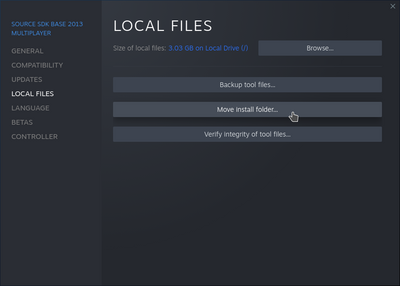Troubleshooting
This page attempts to document common problems with TF2 Classic, and their solutions.
Make sure you've completely followed the instructions listed at the Installation page before attempting to solve your problem here.
(Windows) SmartScreen blocked TF2CDownloader!
It does this for every unsigned application. To sign it would cost us somewhere around $800 per year, so we don't. On the SmartScreen pop-up, click "More info", then "Run anyways".
(Windows) It says TF2CDownloader is missing libraries!
This happens on Windows 7. We do not and cannot support Windows 7, you must install the game manually.
(Linux) TF2CDownloader gives me an "Error loading Python lib"!
This happens when the application was built with a version of glibc that's newer than what your distribution carries. Currently, we support Ubuntu 22.04 and any other distribution with glibc 2.33 or newer. We plan to rebuild with an earlier version to support Ubuntu 20.04 and Debian 11 soon.
Why are there so many errors when I run TF2CDownloader?
Those are normal. The output is extremely verbose. The first thing TF2CDownloader does is check if the game file already exists for the purpose of verifying it. It usually doesn't exist, which causes it to produce a "Checksum error". Then, if any mirrors are failing, timing out, missing, or otherwise having issues, it'll produce an error when it attempts to contact them as well. These are not fatal errors, and are expected in its course of operation.
I can't find the folder TF2CDownloader extracted!
If you ran the executable in a large and cluttered folder, like Downloads, and you're sorting by the modified date, you likely won't find the folder it extracted easily. You should instead sort the folder alphabetically, and then scroll until you find the "tf2classic" folder, so you can move it to your sourcemods.
TF2CDownloader froze!
From time-to-time, we get a complaint of the prompt no longer updating, with no progress being made for an extended period of time. Some people resolve this by pressing a key on their keyboard at the prompt. You also may have to simply close the window and re-run the script, which will cause it to pick up where it left off.
Manual installation issues
I get an error when I try to extract the ZIP!
On Windows
This error is known to occur when using Windows Explorer's built-in ZIP extractor. You're required to instead use third-party archivers (see below) to extract the game's files.
Tested and supported options include 7-Zip, PeaZip, and WinZip (not free). WinRAR will likely also work, however it is discouraged as it's been known to randomly botch extractions in the past, along with being proprietary.
On Linux
This problem is due to older versions of libzip not supporting ZIP files compressed using LZMA, affecting numerous archive managers. The unzip command will not work.
On KDE Plasma-based distributions, you should open Ark, click on "Settings" from the toolbar, click "Configure Ark...", and in the "Plugins" section of the configuration window, uncheck "Libzip plugin". Apply your changes and re-attempt extraction. It should fall back to using the P7Zip backend, which will work fine.
Generically, you should install 7-Zip and extract through the CLI. On Ubuntu 22.04+ or Debian 12+, install the "7zip" package. On Arch Linux or Manjaro, install "7-zip" from the AUR. Then run:
7zz x tf2classic-2.0.3.zip
And move the extracted "tf2classic" folder to your sourcemods.
Miscellaneous issues
My game suddenly freezes or crashes when joining a map, when it didn't before!
You most likely joined a malicious server. An easy fix is to empty the tf2classic\download folder inside your game's folder, or more specifically, to remove any heavy _particles.txt files that appeared in the tf2classic\download\maps folder. These malicious servers won't be able to do anything else to your game or your computer.
These malicious servers disguises themselves as real existing server. An easy way to find which one of these servers are malicious is to see if it matches with a lot of these criteria:
- A server with the same exact name already exists
- Server name is super generic (e.g. Team Fortress 2 Classic)
- Server often changes host name
- Server often changes port
- Total lack of server tags, except for
increased_maxplayers - Odd maximum player count (e.g. 55)
- Actual server line does not provide servers with said maximum player count (e.g. VaultF4 servers with 64 players does not exist)
- Only plays generic maps
- Plays generic maps despite using a custom weapon pack which requires use of special maps (e.g. it is not using a map ending with _v5_3_3)
- Ping which does not match server region
- Fake player count, the player list when viewing server info does not match the player count that's shown
- Downloads files with shady names for shock value
Considering these servers tends to change port extremely often, simply right clicking and blacklisting the server won't work permanently. Instead, blacklist the IP address with the port set to :0 (e.g. 12.34.56.78:0). This'll block every port of the IP address, and will cause the server to not escape your blacklist.
My textures are missing/It says it "could not load library client"!
The game didn't get fully extracted. If you're using TF2CDownloader, you may not have allowed it to fully finish before moving the extracted folder or playing the game. The prompt must say "Setup is over. Press Enter to continue" before you're safe to play.
If you installed the game manually, you may need to re-extract with a different tool.
I can't connect to any servers and all of the text starts with #TF!
Make sure your folder structure is correct. Inside your sourcemods folder, there should be a tf2classic folder, which should contain a gameinfo.txt file. If this doesn't perfectly line up, you extracted it incorrectly. If you have a path that looks like sourcemods/tf2classic-2.0.3/tf2classic or if all of your files are dumped loosely in sourcemods, that will cause this to happen.
The launcher tells me that SDK2013 isn't installed, but it is!
This can happen if Source SDK Base 2013 Multiplayer is installed onto a separate drive from the Steam client. The correct drive will almost always be C:\. Any other drive letters are bound to cause issues. You can move it as shown below:
For advanced users, it's also possible to create a symlink from its expected location in the common folder on your C:\ drive to its real location on another drive. See instructions here for how to create one.
The launcher says that SDK2013 needs to be updated, but it is!
You should try to launch SDK2013 from Steam once. Even if Steam claims it's fully installed, it may still require validation or other work, which Steam will only perform when you try to run it. After launching and closing it again, restart the launcher.
The launcher doesn't work!
If you run into any issues with the launcher, you're safe to ignore it entirely. The game should appear in your Steam library if it was installed correctly, and you can launch it through there instead.
My game doesn't appear in my Steam library!
First, restart Steam completely if you haven't since installing the game. Right-click Steam in your system tray, then click "Exit" from the menu that appears. Or click the Steam button in the top-left of the window, and click "Exit" from the dropdown. Then start Steam again, and see if it appears.
If that doesn't work, make sure your folder structure is correct. Inside your sourcemods folder, there should be a tf2classic folder, which should contain a gameinfo.txt file. If this doesn't perfectly line up, you extracted it incorrectly. If you have a path that looks like sourcemods/tf2classic-2.0.3/tf2classic or if all of your files are dumped loosely in sourcemods, that will cause it to be undetectable.
This issue can also appear if Steam and TF2 Classic are installed on separate disks (for instance, Steam on your C: drive and TF2 Classic on your E: drive). The solution is to create a "symlink", a folder in your Steam installation that redirects to a folder on your external disk. The steps to do this vary depending on your system.
Creating a symlink on Windows
- Locate your
sourcemodsfolder. If you can't find it, you can runreg query HKCU\Software\Valve\Steam /v SourceModInstallPathin Command Prompt to see the path. - Delete your
sourcemodsfolder, otherwise the symlink can't be made. If any mods are still in there, transfer them over to your preferred new location. - Open Command Prompt as administrator.
- Enter this command:
mklink /d /j "path to steam sourcemods" "path to your sourcemods"
Replace "path to steam sourcemods" with your Steam sourcemods path, for instance: "C:\Program Files (x86)\Steam\steamapps\sourcemods"
Replace "path to your sourcemods" with whatever path you require, for instance: "D:\Games\sourcemods"
Creating a symlink on Linux
- Delete your Steam
sourcemodsfolder, usually found at~/.steam/steam/steamapps/sourcemods - Open a terminal and run
ln -s /path/to/your/sourcemods ~/.steam/steam/steamapps/sourcemods
Like you would Windows, exchange /path/to/your/sourcemods with the full path to the folder you wish to use on your external disk.
Note that any external disk used for running games must be readable and writable by your user, and you must have execute permissions. If this is an NTFS disk, follow Valve's guide on preparing it: https://github.com/ValveSoftware/Proton/wiki/Using-a-NTFS-disk-with-Linux-and-Windows.
(Linux) My game can't connect to servers!/My in-game overlay doesn't work!
On Linux, TF2C requires a special launch option to function properly. Right-click the game in your Steam library, click "Properties", then paste this into the Launch Options field:
LD_PRELOAD="$HOME/.steam/steam/ubuntu12_32/gameoverlayrenderer.so" %command% -steam -steam
This should fix the overlay, and allow you to connect to game servers.
"The server you are trying to connect to is running an older version of the game."
This error is partially erroneous. Most commonly, the server isn't running an older version of the game, you are. If you downloaded an older version of the game yourself, you'll receive this error when connecting to official servers. Hence, you'll need to reinstall the game from an archive using the latest version of the game.
Players are invisible in my game!
This tends to happen if your network is unreliable or your game stutters. It's possible to run a command to fix this, though you'll need to run this command every time it happens.
- Enable the Developer Console in the game settings.
- Press the ~ (tilde) key on your keyboard to open the console.
- Run
record demo;stop
See also
- Installation
- Discord server (post in the #technical-issues channel if your issue could not be resolved here)